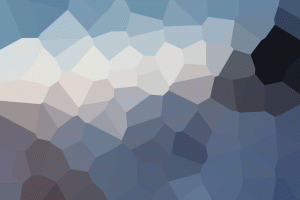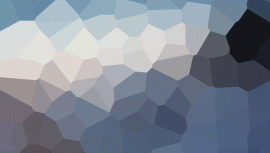Creating a CustomGPT – Step by Step 101
Here’s a comprehensive standard operating procedure (SOP) for creating a new Custom GPT in ChatGPT:
Creating a Custom GPT in ChatGPT
Prerequisites
– ChatGPT Plus or Enterprise account
– Access to chat.openai.com
Step 1: Access the GPT Creation Interface
1. Log in to your ChatGPT account.
2. Click on “Explore GPTs” in the sidebar.
3. Click the “Create” button at the top of the page.
Step 2: Define Your GPT’s Purpose
1. In the “Create” tab, enter a brief description of your GPT’s purpose.
2. Chat with the GPT Builder to refine your idea.
3. Provide specific details about your GPT’s functionality and behavior.
Step 3: Name Your GPT
1. The GPT Builder will suggest a name based on your description.
2. Accept the suggested name or request alternatives.
3. Choose a name that is concise, descriptive, and memorable.
Step 4: Create a Profile Picture
1. The GPT Builder will generate a profile picture.
2. Accept the generated image or request alternatives.
3. Alternatively, click “Configure” to upload a custom image.
Step 5: Write a Description
1. Click the “Configure” tab.
2. In the “Description” field, write a clear and concise summary of your GPT’s purpose and capabilities.
3. Aim for 2-3 sentences that highlight key features and use cases.
Step 6: Set Up Initial Instructions
1. In the “Configure” tab, locate the “Instructions” field.
2. Write detailed instructions for your GPT, including:
– Its primary role and objectives
– Specific tasks it should perform
– Tone and style of communication
– Any limitations or restrictions
3. Use clear, actionable language and break instructions into logical sections.
Step 7: Add Conversation Starters
1. In the “Configure” tab, find the “Conversation starters” section.
2. Add 3-5 example prompts that users can click to begin interacting with your GPT.
3. Ensure these starters showcase your GPT’s key capabilities.
Step 8: Configure Additional Settings
1. Enable or disable relevant capabilities:
– Web Browsing
– DALL-E Image Generation
– Code Interpreter
2. Upload knowledge files if needed (PDFs, text files, etc.).
3. Set up any custom actions or API integrations if required.
Step 9: Test Your GPT
1. Use the preview pane on the right to interact with your GPT.
2. Test various scenarios and prompts to ensure it behaves as intended.
3. Make adjustments to instructions or settings as needed.
Step 10: Publish Your GPT
1. Click the “Publish” button when you’re satisfied with your GPT’s performance.
2. Choose visibility settings:
– Only me
– Only people with a link
– Public
3. Review and accept the terms of service.
Step 11: Share Your GPT
1. If public, your GPT will appear in the GPT Store.
2. For limited sharing, copy and distribute the unique link to your GPT.
Step 12: Monitor and Iterate
1. Regularly check your GPT’s performance and user feedback.
2. Make updates and improvements as necessary by returning to the GPT editor.
By following this SOP, you’ll be able to create, configure, and publish a Custom GPT that’s tailored to your specific needs and use cases.